whats-new-generating-reports
Before: Wiley Open Access Account Report Generation
In the Wiley Open Access Account Administrator Dashboard (WOAAD), you had the option to generate reports by clicking the ‘Request Report’ button:
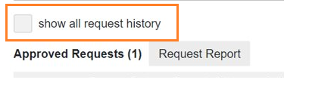
- Approved Funding Request Reports
A pop-up window would appear, where one can enter the desired date range of the report, which will then be emailed. This report will, by default, contain all articles where funding requests were submitted by your affiliated researchers that have been approved within the date range selected.
Approved + Denied + Cancelled Funding Request Reports
To generate a more comprehensive report that includes all funding requests, including those that have moved to ‘Cancelled’ request status (e.g., if the funding request was denied), you had to check the box next to the option ‘show all request history,’ before clicking the ‘Request Report’ button.
- Scheduled Reports
If you preferred to receive automated reports of your institution account’s activity on a monthly or quarterly basis, you would request this in the "Account Info" screen under "Email Notifications" see below.
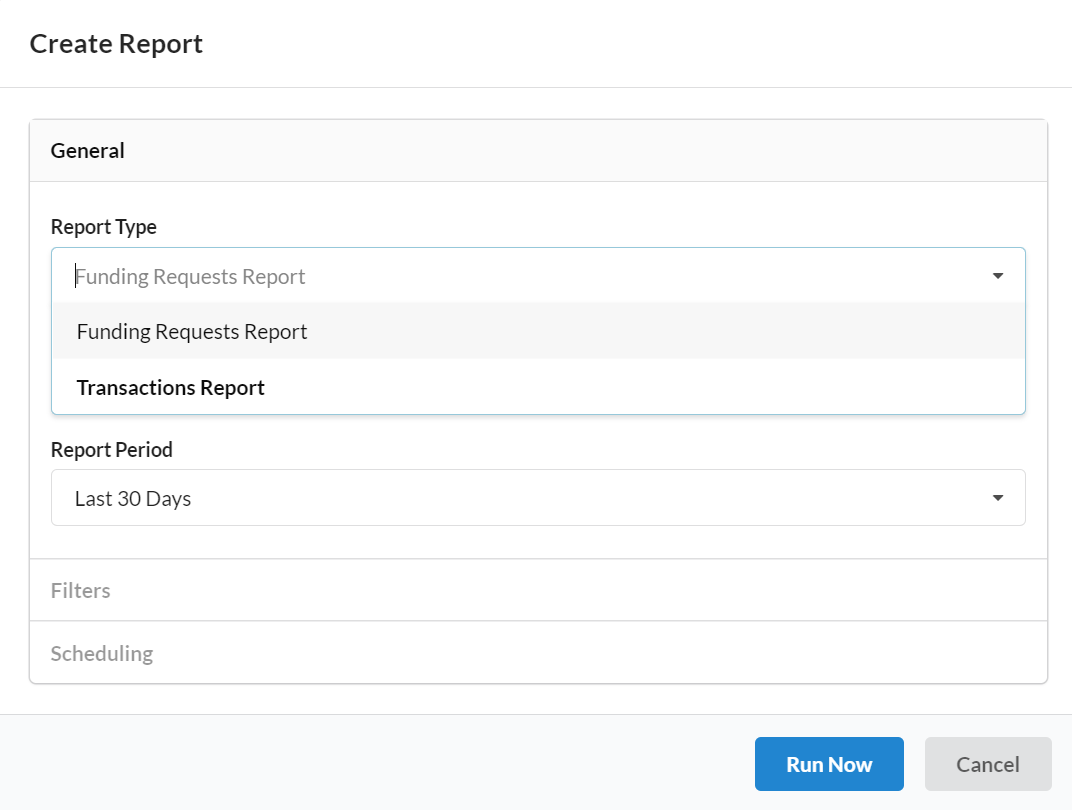
After: Oable Report Generation
In the Oable dashboard, you can run reports by navigating to the Report section. Then by clicking on the top right, New Report, you can define your reporting needs. To establish a Funding Request report similar to Wiley Open Access Administrator Dashboard, make sure to select the Report Type.
Under the section Filters you can indicate the status of the Requests, and if left empty you will simply obtain a report including all the Requests (e.g. all funding requests, including Cancelled and Denied). The consequential report will have the same data as you can expect from the Wiley Open Access Administrator Dashboard Article History reports.
If you would prefer to receive automated reports of your institution account’s activity on a weekly, monthly or quarterly basis, you can request this in the Scheduling section.
Once clicked on Schedule or Run Report (depending on your settings), your report will be created or scheduled, and you will see all these Scheduled or Finished Reports in the Reporting screen.